Youtube is best video sharing network. We all are familiar with youtube. I used Youtube 2-3 times in a day. As we all uses youtube, I have an trick to increase youtube buffering speed by 3 to 5 times. As all of us knows buffering is depended on internet connections so this trick is very useful for those users who are having slow internet connection. You don't need to purchase for that just follow some basic tutorials and you will see a huge amount of change in your Youtube buffering. So follow these simple tricks.
Trick 1 : Join Youtube Feather Beta.
This is youtube's new project named Youtube Feather Beta by using which you will feel difference in buffering. But you can't view all comments or can't like or dislike videos using this feature.
Trick 2 : Change In Bandwidth Setting.
In every PC there is 20% reserved bandwidth for Microsoft work. Just use that bandwidth also while using internet. how to use it
1) Go to Run type command gpedit.msc
2)In Group Policy window go to LOCAL COMPUTER POLICY>COMPUTER CONFIGURATION>ADMNISTRATIVE TEMPELATES>NETWORK> QOS PACKET SHEDULER>
Trick 3 : For Windows XP users :-
1. Go to Control Panel from the Start menu.
2. Click on Network Connections from the Control Panel choices.
3. Choose your connection from the Network Connections window.
4. Click Properties button.
5. Select Internet Protocol (TCP/IP) and click Properties.
6. Click the radio button Use the following DNS server addresses and type in OpenDNS addresses in the Preferred DNS server and Alternate DNS server fields.
208.67.222.222
208.67.220.220
For Windows 7 users :-
1.Go to control Panel.
2.Click on Network and Internet then click on Network and Sharing Center.
3.Click on Change adapter settings(at left side).
4.Right Click on Local Area Connection then select Properties button.
5.Double click on Internet Protocol version 4 (TCP/IPv4).
(dont change any thing in IP address)
6. Click the on Use the following DNS server addresses
and
type
Preferred DNS server: 208.67.222.222
and
Alternate DNS server: 208.67.220.220
Trick 4 :- Change The Video Quality
Just use low quality of videos
Trick 5 :- Use Video Accelerator.
Use Speed bit video Accelerator for increasing the buffering speed




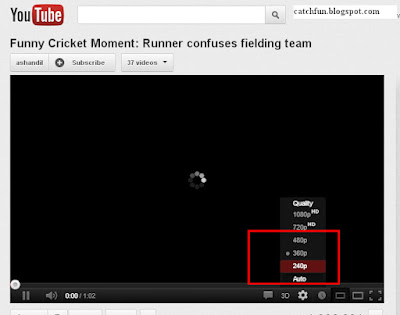






0 comments:
Post a Comment