Have you ever seen this message :
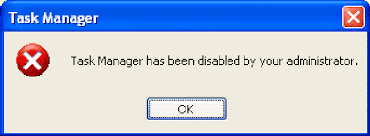
And facing problems. Sometimes some programs can not be close properly by the user. So he/she tries to close it with the task manager. Sometimes it happens that task manager has been disabled by the administrator. And you can't do further operation. So here I come up with the trick which will enable your task manager.
what you have to do ? Nothing just follow the simple steps listed below and enjoy
Steps :
Step 1 : Open Run (windows + r)
Step 2 : Type gpedit.msc & click OK.
Step 3 : The Group Policy window will be open then Go to User Configuration > Administrative Templates> System > ctrl+alt+del option..
Step 4 : Then from the right side window double click on Remove Task Manager and select the option Disable.
That's It.
If this is not working properly then you can use the alternate way of this :
Step 1 : Open Run (windows + r)
Step 2 : Type regedit & click OK.
Step 3 : Registry Editor will be open. Go to HKEY_CURRENT_USER > Software > Microsoft > Windows > CurrentVersion > Policies > System.
Step 4 : You will find a registry key with name DisableTaskMgr of type: REG_DWORD
Step 5 : Double click the key with and set the Value to 0
Step 6 : Exit the registry and restart to see the effect.
That's It Enjoy.
If you like the information then how your response by clickiing the LIKE button & comments are welcome
And facing problems. Sometimes some programs can not be close properly by the user. So he/she tries to close it with the task manager. Sometimes it happens that task manager has been disabled by the administrator. And you can't do further operation. So here I come up with the trick which will enable your task manager.
what you have to do ? Nothing just follow the simple steps listed below and enjoy
Steps :
Step 1 : Open Run (windows + r)
Step 2 : Type gpedit.msc & click OK.
Step 3 : The Group Policy window will be open then Go to User Configuration > Administrative Templates> System > ctrl+alt+del option..
Step 4 : Then from the right side window double click on Remove Task Manager and select the option Disable.
That's It.
If this is not working properly then you can use the alternate way of this :
Step 1 : Open Run (windows + r)
Step 2 : Type regedit & click OK.
Step 3 : Registry Editor will be open. Go to HKEY_CURRENT_USER > Software > Microsoft > Windows > CurrentVersion > Policies > System.
Step 4 : You will find a registry key with name DisableTaskMgr of type: REG_DWORD
Step 5 : Double click the key with and set the Value to 0
Step 6 : Exit the registry and restart to see the effect.
That's It Enjoy.
If you like the information then how your response by clickiing the LIKE button & comments are welcome









0 comments:
Post a Comment